Wow, can my phone do that?
We’ve all been there. You see a Galaxy device doing something you didn’t even know was possible, and you have to try it yourself.
Whether you’re just getting started or want to test out the latest updates, we’ve got you covered with step-by-step instructions on some of the newest and most popular Galaxy AI10 features.
Now Brief
Your day, at a glance—personalized and always up to date
How to setup Now Brief:i
- Navigate to Settings > Galaxy AI > Now Brief
- Tap Content to Include and choose what you’d like to see in your updates
- View Now Brief at the bottom of your Lock screen until opened
- You can also access it anytime via the Apps Edge Panel
💡 Tip: Now Brief appears automatically on the Now Bar when new content is available
Photo Assist
Reimagine images in seconds with powerful, intuitive editing features
How to use Sketch to Image:2
- Open Gallery and select a photo
- Tap the Galaxy AI icon
 then select Sketch to Image
then select Sketch to Image - Draw using your finger or with an S pen on compatible devices
- Tap Generate to bring your sketch to life
- Swipe left to see your original image right to generate more options
- Once you’re done, tap Save Copy
How to use Generative Edit:3
- Open Gallery and select a photo
- Tap the Galaxy AI icon

- Long-press or circle any object in to select it
- Move, resize, or tap the eraser symbol
- Tap Generate
- Tap Show Original to compare
- Once you’re done, tap Save Copy
How to use Portrait Studio:4
- Open Gallery and select a photo
- Tap the Galaxy AI icon
 then select Portrait Studio
then select Portrait Studio - Pick your portrait style and tap Generate
- Tap Show Original to compare
- Swipe right to generate additional options
- Once you’re done, tap Save Copy
Call Assist & Transcript Assist
 Translate live phone calls, transcribe and summarize audio recordings
Translate live phone calls, transcribe and summarize audio recordings
How to use Live translate during phone calls5
- Navigate to Settings > Galaxy AI > Call Assist > Live Translate
- Enable Live Translate then select or download languages
- During a phone call, tap Call Assist > Live Translate
- View live subtitles and/or listen to the spoken translation
- End translation anytime by tapping Stop Translating or End Call
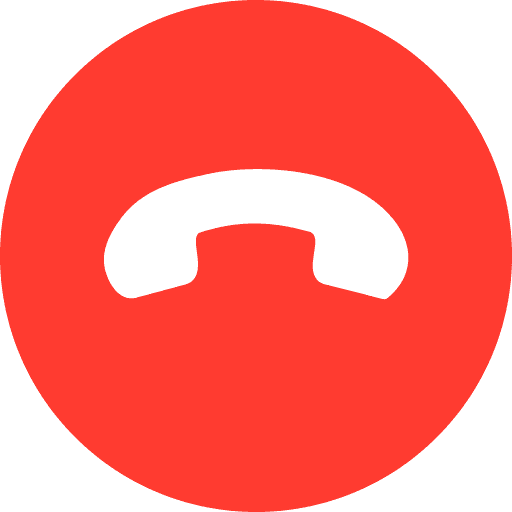
💡 Tip: During the conversation, you can select preferred languages for both speakers and choose if you want translations read aloud
How to use Transcript Assist:6
- Open Voice Recorder and start or choose a recording
- Tap Transcribe
- Tap the Galaxy AI icon
 > choose Summarize or Translate
> choose Summarize or Translate - Tap the Summary Settings icon
 to group by subject or show as timeline
to group by subject or show as timeline - For translations, choose language and tap Translate
💡Tip: Tap keywords at the top of the summary to search the transcript
Writing Assist
Compose, translate, and edit your writing
How to use Writing Assist:7
- Open an app that uses your keyboard (e.g. Messages, Samsung Notes)
- Tap the Galaxy AI icon
 from above the Samsung keyboard
from above the Samsung keyboard - Choose from:
- Chat Translation – Translate text conversations in real time
- Spelling and Grammar – Quick corrections for what’s in your text box
- Writing Style – Reword text in different tones
- Composer – Generate new content by setting tone or length
- Tap Replace to insert or Copy to paste into your preferred application
Audio Eraser
Fine tune your audio in seconds
How to use Audio Eraser:8
- Open Gallery and select a video
- Tap the Galaxy AI icon

- Adjust audio levels manually or tap Auto for instant results
- Tap the Play to preview or tap Hear Original to compare
- Tap Save Edits to save a copy
💡Tip: Also works in Video Player, Voice Recorder, Samsung Notes and recorded phone calls.
These are just a few examples of the powerful mobile AI tools available with One UI 8.
A complete list of your Galaxy device’s Galaxy AI features can be found in the settings menu. Navigate to Settings9 > Galaxy AI and choose a Galaxy AI feature to learn more or adjust feature settings.
Interested in making the switch to Galaxy? You can get a feel for some of the latest features available with One UI 8 on your current device by visiting Try Galaxy.
Learn more about Galaxy AI and get more deep dives and tutorials at Samsung.com.
















