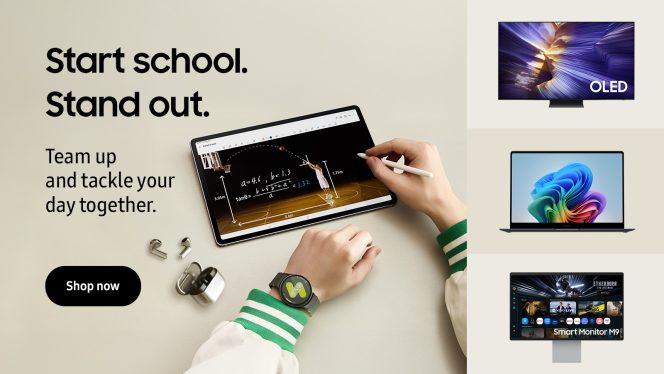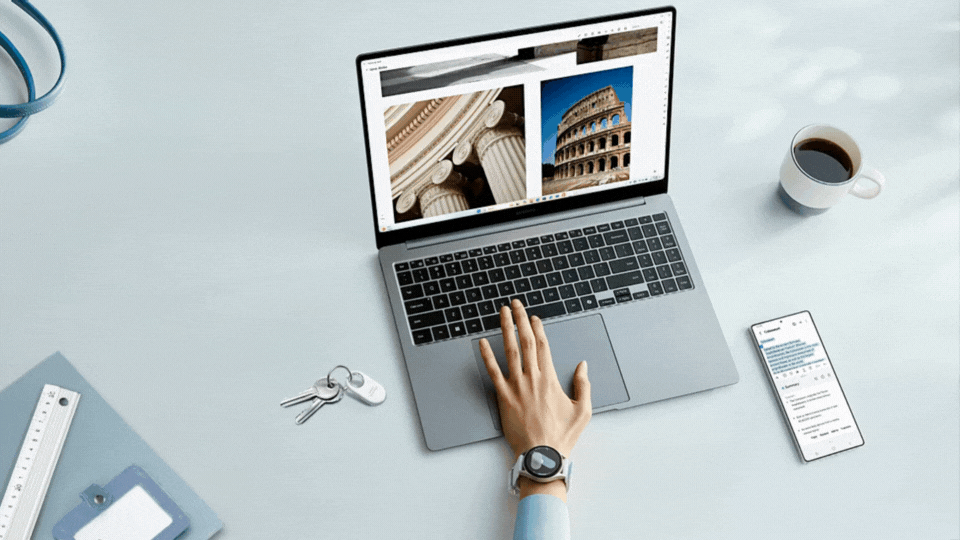From chaotic mornings to all-night cram sessions, Gen Z students are redefining the daily grind – and Samsung is helping them work smarter, not harder. With nearly 3 in 4 college students saying school feels overwhelming1, the right tech can make all the difference. Whether they’re using Galaxy AI2 to automate class notes3, tracking sleep with the Galaxy Watch, or setting the perfect study vibe with SmartThings4, students can optimize their routines from sunrise to lights out.
With Samsung, every part of the day becomes more efficient, connected, and personalized. Here are nine smart ways students can upgrade their back-to-school routines:
1. Keep wellbeing in check with the Galaxy Watch8
Between classes, clubs, and the weekend social scene, it’s easy to let wellness slip. Samsung’s latest updates to its Galaxy Watch lineup help students stay on top of their fitness goals with personalized coaching via the Running Coach5, heart rate tracking6, and guided workouts. The new Galaxy Watch8 can even help you measure your antioxidant levels – just place your thumb on the sensor, and the carotenoid levels in your skin will let you see how healthy your current diet and lifestyle are. These features help keep mind and body in sync – because staying on track starts with staying well.
2. Power your projects with Galaxy Book5 Pro and Smart Monitor
From essays to group projects, having the right setup makes all the difference. With the Samsung Smart Monitor, they can also extend their screen, stay organized, and display important notes or to-do lists while working.
Pair it with Samsung’s Galaxy Book5 Pro laptop for the ultimate study command center. Thanks to AI Select7, students can search for anything on their laptops with just one click, cutting down time spent going through search results. Looking at a portrait, but want to know more about its subject? Circle its face, and AI will match it to relevant results. With deep Galaxy ecosystem integration, files, calendars, and notes stay synced across devices.
Microsoft Phone Link8 brings Galaxy AI to your PC, including Live Translate9, a tool that can make comprehension easier in real-time during classes, study sessions, or travel abroad – it’s like having a personal language tutor in your pocket.
Together, the Galaxy Book5 Pro and Smart Monitor turn any desk into a powerful productivity hub.
3. Rest smarter with Samsung Health
One of the hardest parts about being a student? Getting a regular bedtime routine going between studying, extracurriculars, and nights out. Sleep Coaching10 and Bedtime Guidance11, available by using your Galaxy Watch8 with the Samsung Health app on a Galaxy smartphone, adapts to students’ real habits (not aspirational ones) to recommend personalized sleep schedules. . When used with SmartThings-compatible devices, students can even automate lighting and temperature to create an ideal rest zone.
4. Curate the perfect study soundtrack with Music Frame by Samsung
Whether deep diving into a paper or cramming for midterms, music can help you relax and focus. Music Frame by Samsung combines high-quality sound with a customizable design that blends seamlessly into your dorm or apartment. Swap in travel photos, school memories or even artwork to match your style12, while streaming lo-fi beats or your favorite playlists through Wi-Fi or Bluetooth. And when it’s time for a study break, the Samsung QLED series (Q7F) offers a perfect complement to your dorm – with vibrant colors and immersive sound. Plus, Music Frame can even sync with your Samsung TV’s audio or soundbar13 to take movies with friends to a whole new level.
5. Flex your schedule with the Galaxy Z Flip7 FE
With early alarms, jam-packed schedules, and social plans in between, students need a phone that is just as flexible as their routines – literally. The Galaxy Z Flip7 FE folds to fit in the palm of your hand or pocket, but opens up to deliver a full-screen experience for everything from taking notes to video chatting with study groups. Plus, cover screen makes it easy to check notifications, control music, or respond to texts without ever flipping it open.
Students can even multitask like a pro with up to three apps at once, or launch Gemini Live14 with a long press of the power button for AI-powered tips on weather, outfits, or where to grab lunch – making it easy to juggle classes and campus life.
6. Settle up fast with Samsung Wallet
From concert tickets and takeout orders, to ridesharing and carpooling – splitting costs with friends just got easier. Samsung Wallet’s Tap to Transfer15 feature lets students send or receive money in seconds, even if their friends aren’t using a digital wallet. Just tap their physical card with a chip to pay them using the same tap-to-pay tech that’s in stores.
7. Study smarter with Microsoft Phone Link
Microsoft Phone Link keeps Galaxy devices connected for seamless multitasking. Use the Storage Share16 feature to access files across connected devices, Multi Control17 to multitask seamlessly across between your Galaxy smartphone, Galaxy Tab, Samsung TV or Smart monitor with unified control and Quick Share18 to share pictures, documents and large files between Samsung Galaxy devices. Plus, students who have a compatible tablet can turn it into a second screen while working on their Samsung PC, thanks to the aptly-named Second Screen19 feature.
8. Level up lecture notes with Samsung Notes
Taking notes by hand is great – until you can’t read your own handwriting. On the Galaxy Tab S10 FE, Handwriting Assist20 converts scribbles into neat, searchable text so students can focus on absorbing information during class, not just copying it down.
9. Make cleaning less of a chore with the Bespoke Jet Vacuum
Between pre-class chaos and post-party crumbs, spaces can get out of hand fast. The Bespoke Jet Cordless Stick Vacuum makes quick cleanups easy with powerful suction and a lightweight design that’s easy to store in small dorms or apartments. It’s the kind of adulting tool students didn’t know they needed – until they use it.
10. Create, work and play faster with Samsung SSDs
From course videos, long readings and research papers to video games or photos from the weekend, students have a lot of files and storage space can fill up fast. Samsung portable solid-state drives (SSDs), such as the T7, are lightweight, can plug right into your phone or laptop and transfer files in seconds. Or, you can opt for an internal SSD, like our latest flagship 9100 PRO. As the fastest drive ever from Samsung, the 9100 PRO will not only expand your storage, but also speed up load times, boost productivity and give gamers a competitive edge.
Follow Samsung on Instagram, Facebook, and YouTube, for more smart tips to streamline your routine. And don’t forget to download SmartThings to get the most out of your connected devices all semester long.
Explore even more ways to level up your back-to-school life at Samsung.com.